Heroku Pipelines
Heroku is an amazing hosting platform for any project. Today, I spun up an app to show you how easy it is to set up a Heroku pipeline connected to a GitHub repository and have your project, front or back end, deployed in minutes with a wonderful staging environment set up.
Having a good staging environment set up can save you from accidentally running production. Trust me, I've been there. Thankfully you don't have to be a tech wizard to set up your project the right way. Setting up a pipeline for your project is as easy as hosting it. So, without further ado, let's dig in.
Technologies Discussed
References
In addition to the links above, you can watch a full video walk through here..
Step 1
Heroku uses npm start to deploy your JavaScript projects. You can change and edit your Heroku dynos (the thing that runs npm start on your project) if you want... for money!

React projects are usually good to go out of the box. For back end projects you want to be passing your port number as an env variable so heroku can serve it on it's own port.
One last tip for making sure you have a successful hosting experience is to make sure you have either a package-lock.json or a yarn.lock, but never both. When you npm install packages it creates a package-lock.json and when you yarn install you get a yarn.lock. If you have both files then heroku won't know what to do and freak out.

One solution that can be particularly useful when working in a group project is adding the one your not going to be using to your .gitignore. So if you are using yarn, add package-lock.json to your .gitignore and if you're using npm, add yarn.lock. Once all of those things and good to go, your ready to make the magic happen!

Step 2
We are going to go to our heroku dashboard, where we can see all of our projects and click on new > create new pipeline.

Then we can give our pipeline a name and connect it to our repository. In my case, I'm going to choose the repository I created named next-app. Once you have done that, we can click on Create pipeline.

Once you have created your pipeline, you will see a page with three sections: review apps, staging, production.
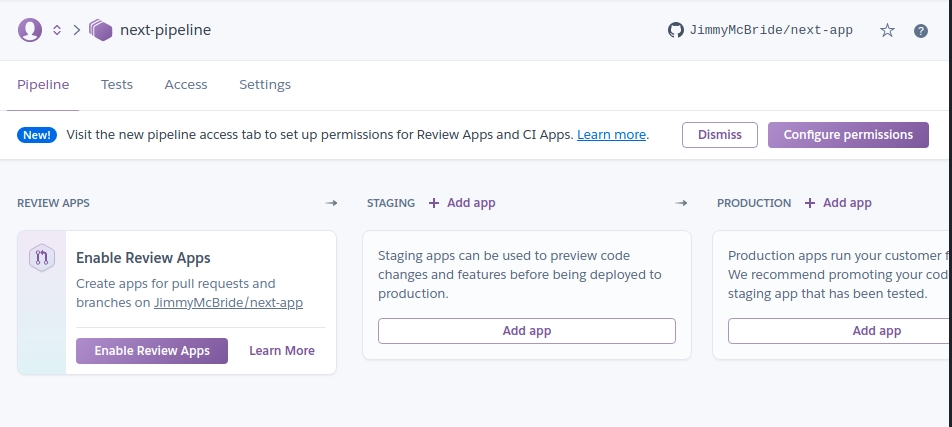
In the staging section, click Add app then Create new app....
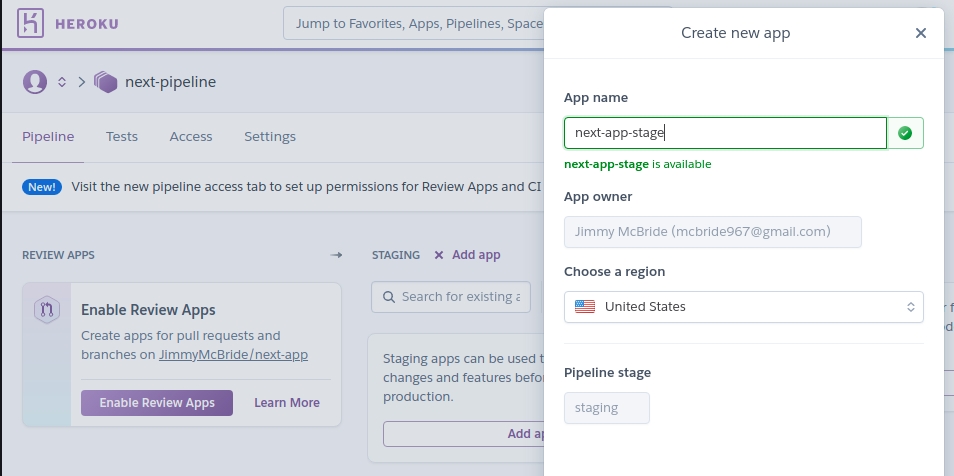
Name you staging app. I named mine next-app-stage. You're going to have multiple URLs in your staging to production set up, so it's good to reflect that in how you name them. Once you have your app named and have the appropriate region selected (I live in USA, so I keep it default), click on Create app at the bottom. Now we can see our next-app-stage app hanging out in the stage tab. Let's click on that app. Once we are viewing that app we just created, we can click on the deploy tag and see that Heroku has already taken the liberty of connecting our repository to the app.
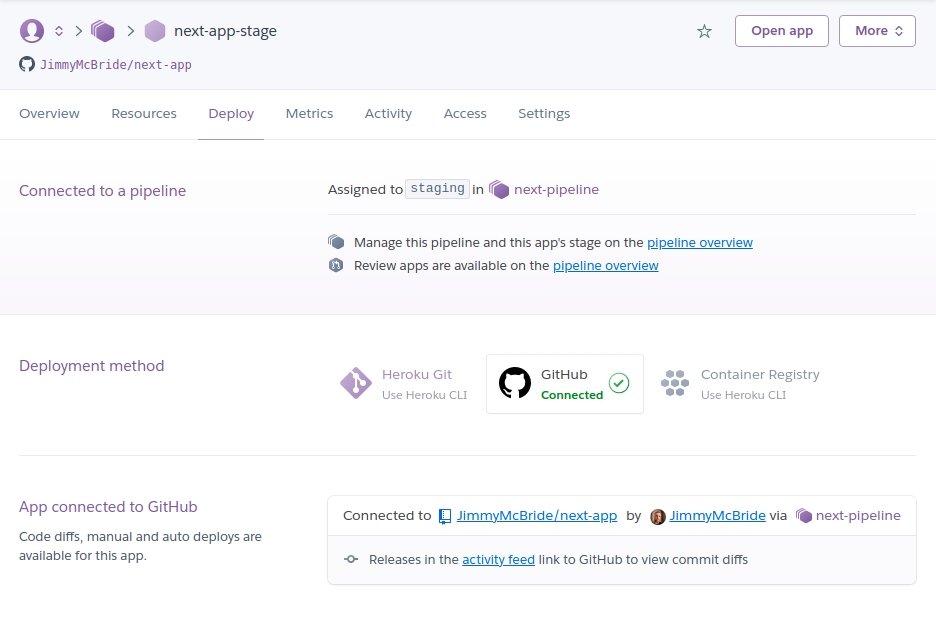
Step 3
Now if our project has any env variables we want to set those fist. Click on settings > Reveal config vars to do so. My project does not have any env variables to add, so I'm just going to scroll down and click Enable Automatic Deploys then on Deploy Branch. Mine is set up to master branch, which is perfect.

My app was successfully deployed on the first go, I can click on the view button and see that my next app is up and running! 🎉

Sweet! So far, so good. Now, since everything looks great, we can create our production app and push our changes to production. Woo hoo!
We can go back to our pipeline, click Add app and then Create new app... on the production tab. This time I'm going to name my app next-app-prod (only because next-app wasn't available, go figure) and then Create App.

Since everything looked good on our staging app, we are going to go ahead and click the Promote to production button and then Promote. Changes should be promoted very quickly and then we can click on Open app on our production app we just created and see our site.

Conclusion
We did it! Notice the URL here. This is our production URL now. If you bought a custom domain, you want to go into the settings tab in your production app and you can manage your domain name from there. If you have bought a secure domain with SLL (which you totally should) you will have to upgrade you subscript from free to hobby ($7 bucks a month) for heroku to manage your SLL cert for you. Which is totally worth it in my opinion. Another amazing feature the pipeline has is that it's already set up so that if you make any pull requests to the master branch it will create a preview for that pull request that you will be able to see in the Review Apps section of your pipeline, so you can check every branch before it gets merged to master. Once it gets pushed to master, it will build and redeploy your staging app. If everything still looks and works the way it should, all you have to do is promote it to production and you are ready to rock and roll!

Last updated
Was this helpful?